CoinEx Login

- Language
-
العربيّة
-
简体中文
-
हिन्दी
-
Indonesia
-
Melayu
-
فارسی
-
اردو
-
বাংলা
-
ไทย
-
Tiếng Việt
-
Русский
-
한국어
-
日本語
-
Español
-
Português
-
Italiano
-
Français
-
Deutsch
-
Türkçe
-
Nederlands
-
Norsk bokmål
-
Svenska
-
Tamil
-
Polski
-
Filipino
-
Română
-
Slovenčina
-
Zulu
-
Slovenščina
-
latviešu valoda
-
Čeština
-
Kinyarwanda
-
Українська
-
Български
-
Dansk
-
Kiswahili
How to login to CoinEx
How to login to your CoinEx account [PC]
1. Go to the official website of CoinEx www.coinex.com, and then click [Sign in] at the right corner of the top.
2. After entering your registered email account or mobile number, and enter your [Password], click [Sign In]. Based on your 2FA binding tool, enter your [SMS code] or [GA code] and then you are done.
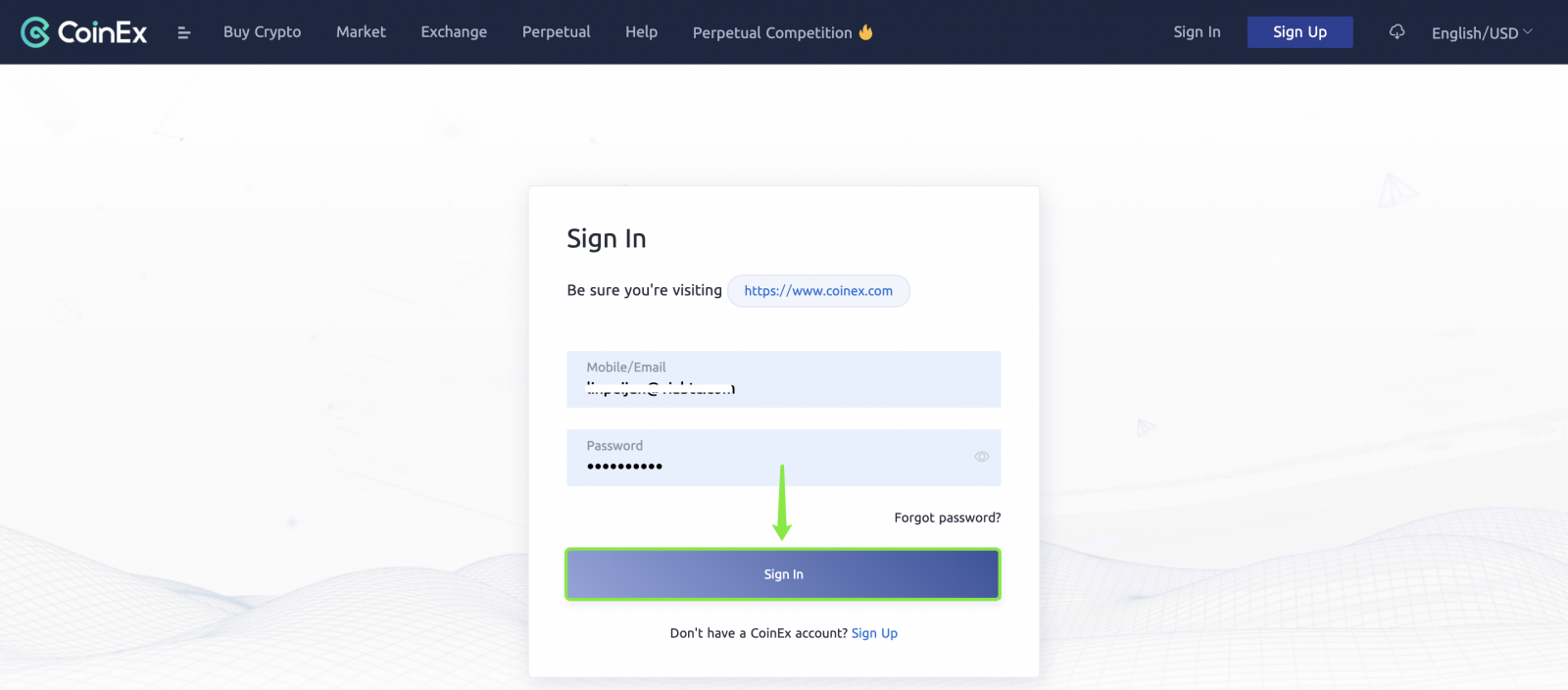
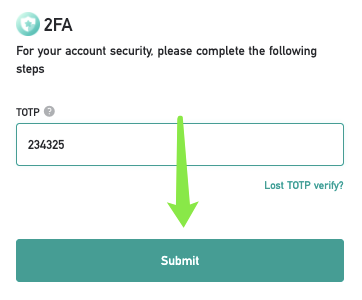 `
`
How to login to your CoinEx account [Mobile]
Login to your CoinEx account via CoinEx App
1. Open the CoinEx App [CoinEx App IOS] or [CoinEx App Android] you downloaded, click on the profile icon in the upper left corner.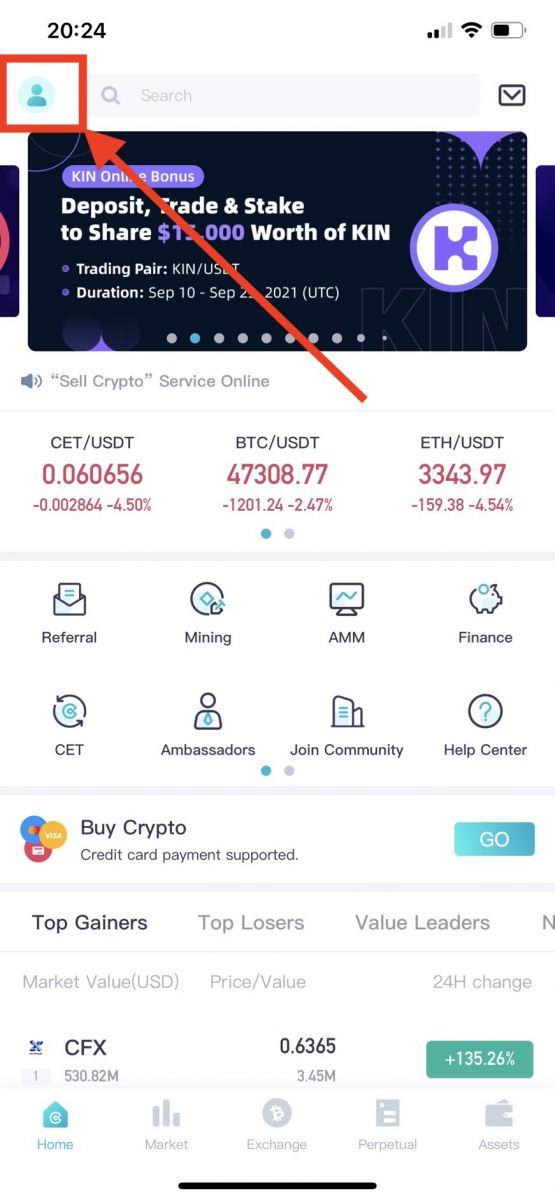
2. Click on [Please sign in]
.jpg)
3. Enter [your Email address], enter [your password], click on [Sign in].
.jpg)
4. Slide to complete the puzzle
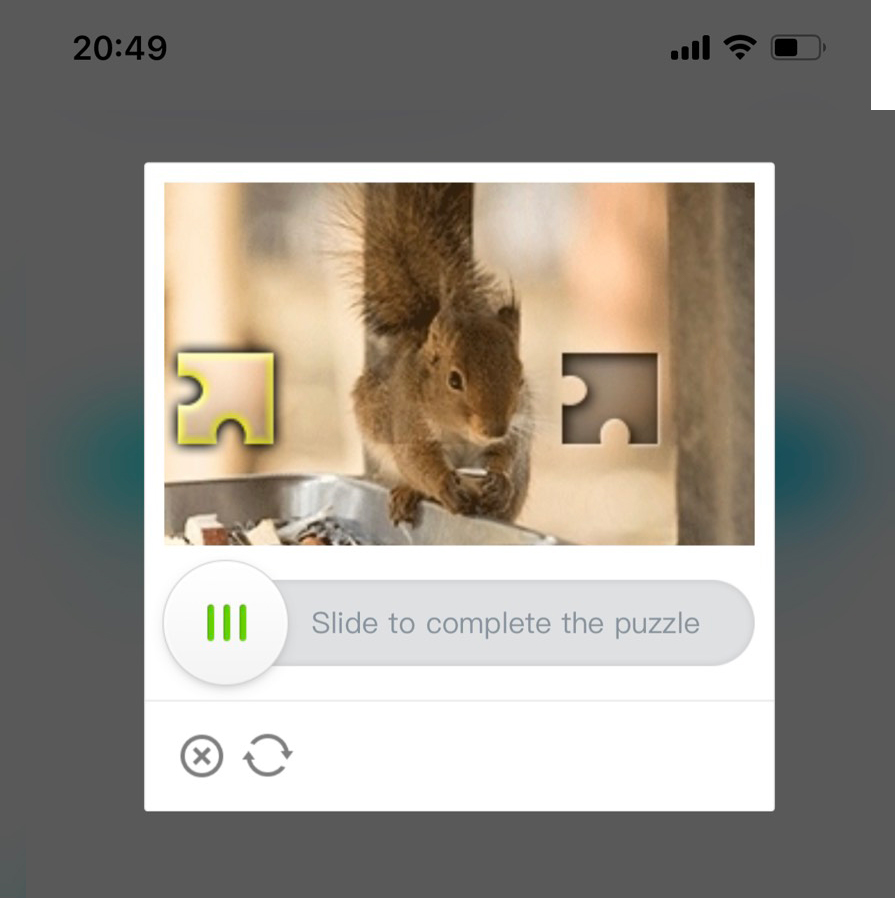
We have completed the login.
.jpg)
Login to your CoinEx Account via Mobile Web (H5)
1. Go to the official website of CoinEx www.coinex.com on your phone, and then click [Log in] at the right corner of the top.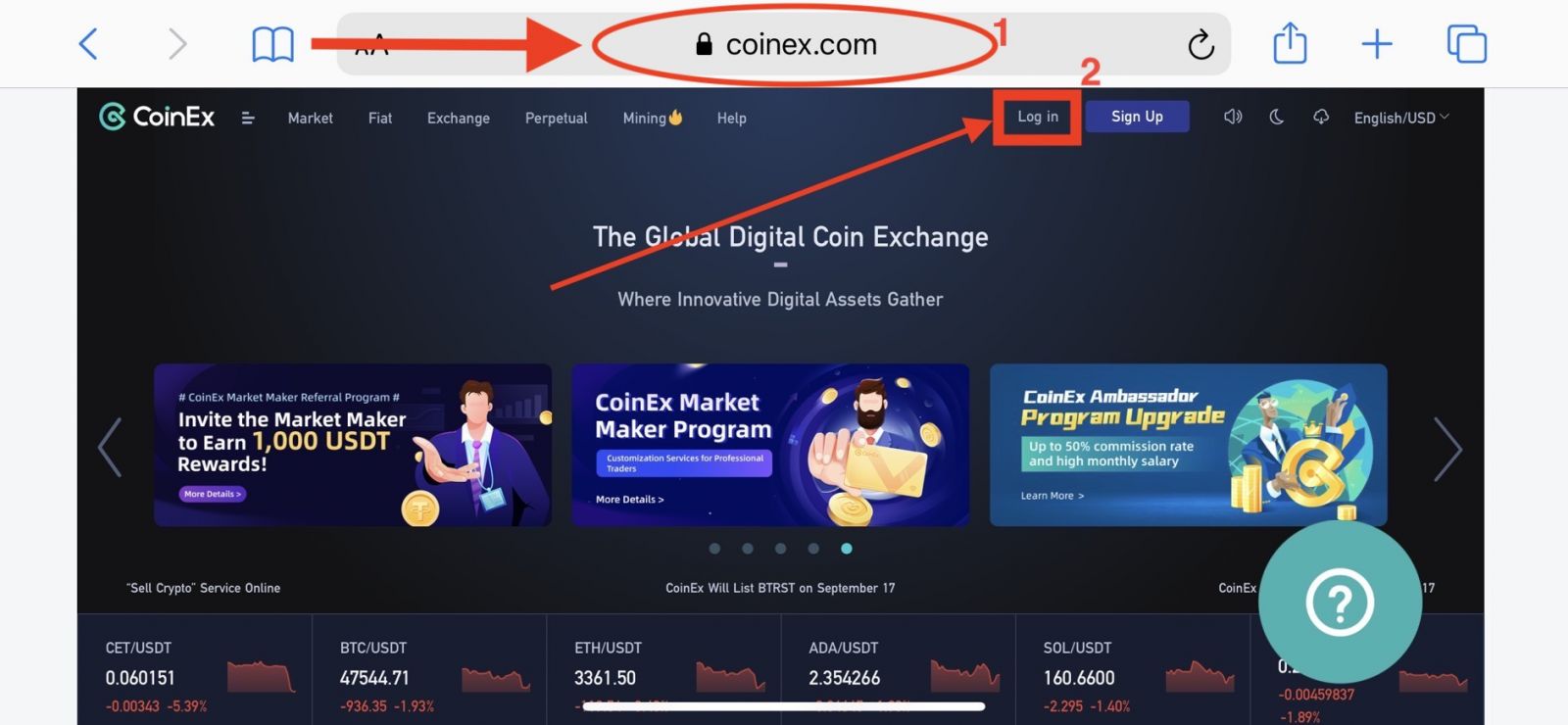
2. Enter [your Email address], enter [your password], click on [Sign in].
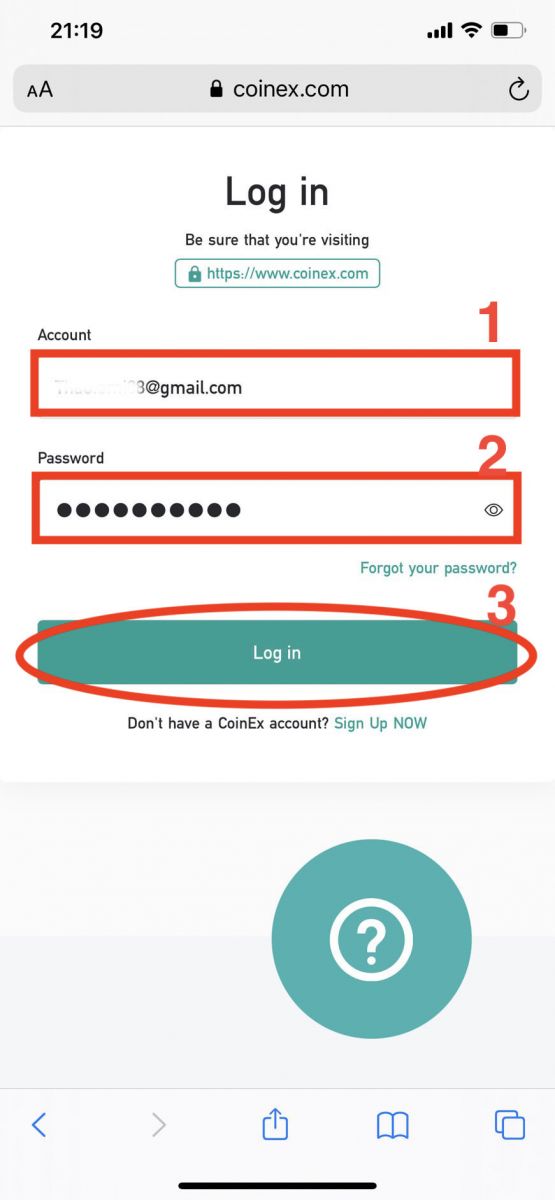
3. Slide to complete the puzzle
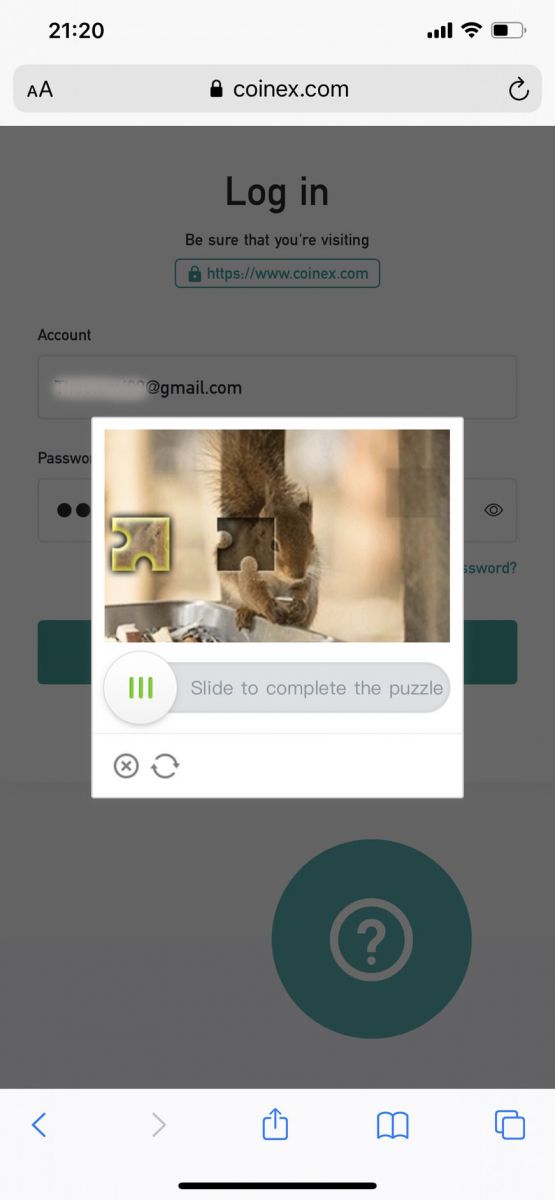
4. press [send code] to receive Email verification code to your Email-box, then fill it in [Email verification code], press [submit]
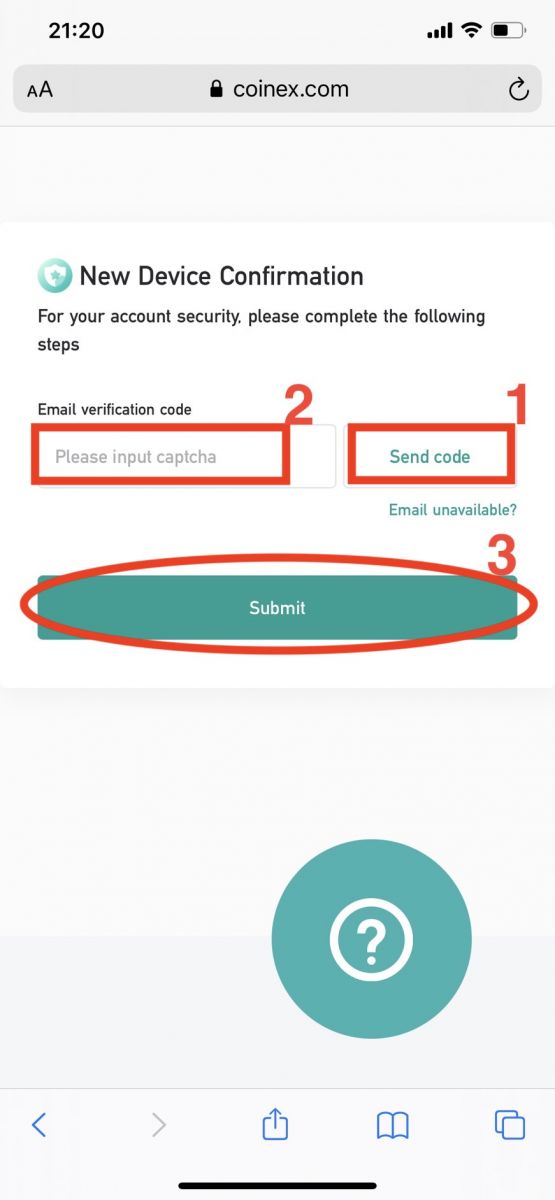
We have completed the login
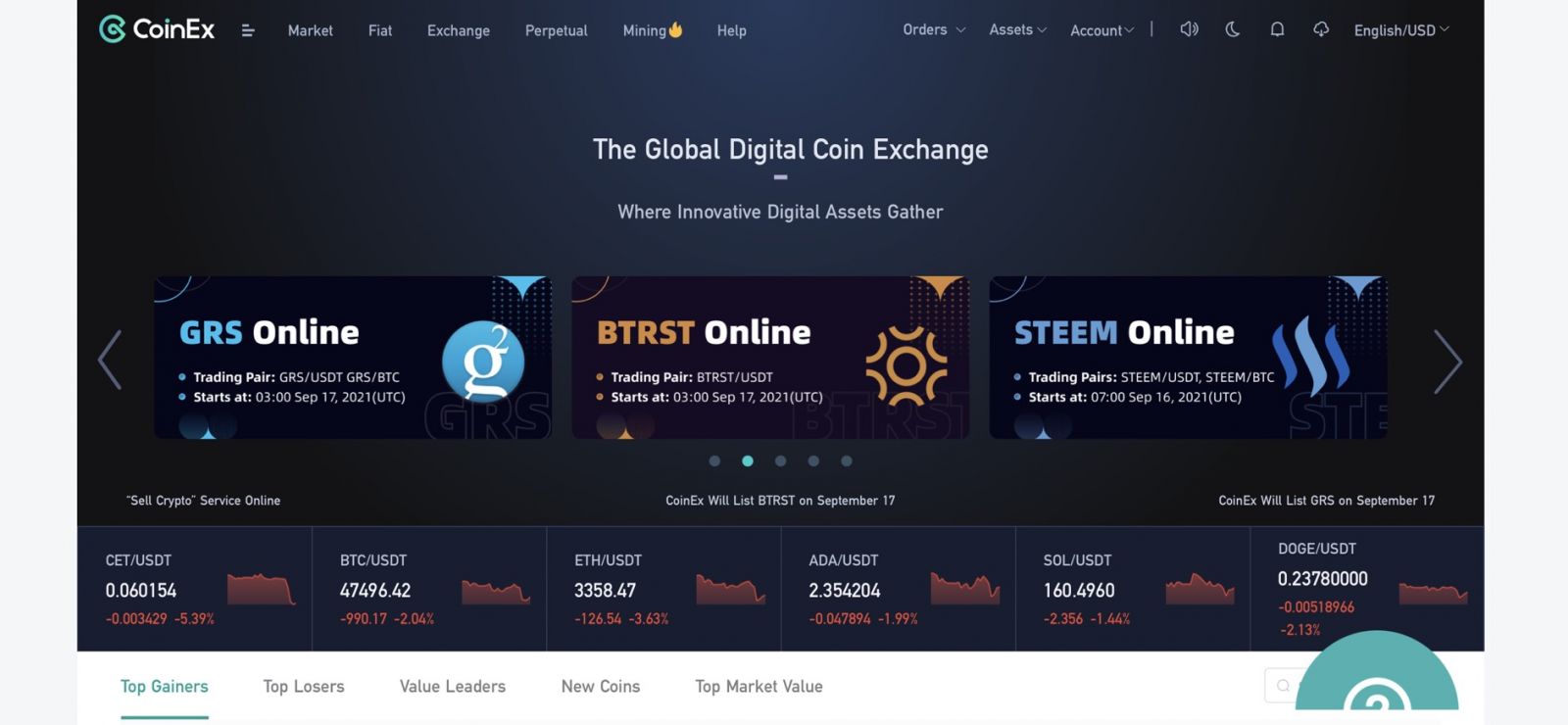
Frequently Asked Questions (FAQ) about Login
Why can’t I receive emails?
If you didn’t receive your email, you can try the following steps:
1. Check whether you can send and receive emails normally in your Email Client;
2. Please make sure your registered email address is correct;
3. Check whether the equipments for receiving emails and the network is functioning;
4. Try looking for your emails in Spam or other folders;
5. Set up the whitelist of address.
You can click on the blue words to check: How to set up your whitelist for CoinEx emails
The email addresses to be included in the whitelist:
[email protected]
[email protected]
[email protected]
[email protected]
If none of the provided solutions can solve your problem, please submit a ticket for help.
Why can’t I receive SMS?
The network congestion of the mobile phone may incur the problem, please try again in 10 minutes.
However, you can try to solve the problem following the steps below:
1. Please make sure the phone signal is working well. If not, please move to a place where you can receive a good signal in your phone;
2. Turn off the function of the blacklist or other ways to block SMS;
3. Switch your phone to Airplane Mode, reboot your phone and then switch off Airplane Mode.
If none of the provided solutions can solve your problem, please submit a ticket.
Why I Receive Unknown Sign-in Notification Email?
Unknown Sign-in Notification is a safeguard measure for account security. In order to protect your account security, CoinEx will send you an [Unknown Sign-in Notification] email when you login on a new device, in a new location, or from a new IP address.
Please double check whether the sign-in IP address and location in the [Unknown Sign-in Notification] email is yours:
If yes, please ignore the email.
If no, please reset the log-in password or disable your account and submit a ticket immediately to avoid unnecessary asset loss.
- Language
-
ქართული
-
Қазақша
-
Suomen kieli
-
עברית
-
Afrikaans
-
Հայերեն
-
آذربايجان
-
Lëtzebuergesch
-
Gaeilge
-
Maori
-
Беларуская
-
አማርኛ
-
Туркмен
-
Ўзбек
-
Soomaaliga
-
Malagasy
-
Монгол
-
Кыргызча
-
ភាសាខ្មែរ
-
ລາວ
-
Hrvatski
-
Lietuvių
-
සිංහල
-
Српски
-
Cebuano
-
Shqip
-
中文(台灣)
-
Magyar
-
Sesotho
-
eesti keel
-
Malti
-
Македонски
-
Català
-
забо́ни тоҷикӣ́
-
नेपाली
-
ဗမာစကာ
-
Shona
-
Nyanja (Chichewa)
-
Samoan
-
Íslenska
-
Bosanski
-
Kreyòl



